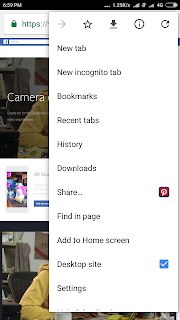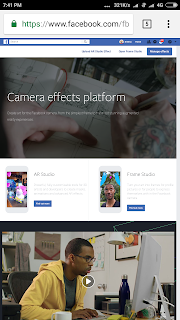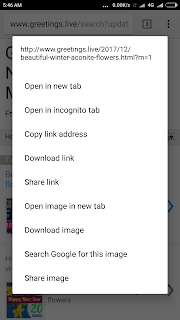How to upload Facebook Frames in Android Mobile Phones by useing Google chrome browser.
Q: What is facebook frame ?
A: Facebook frame is a transparent PNG image designs, borders, art works or text or images or all creative works.
People who don't have access to desktop computer can upload their facebook Frames by following below steps.
First Decid who is owner to your frame. You can make your personal account or Your facebook page.its your choice.
1.First login to your facebook account.
2. Please click on following link
https://www.facebook.com/fbcameraeffects/home
3.Click on three Dots at right hand side top corner of you browser.
4. Chose or click on Desktop site option in drop down menu.
5. You can see 3 links i).upload Ar studio
ii) Open frame studio iii) manage effects.
Just click on "Open Frame Studio "
6. Upload your facebook frame
7. Click on Next
8. Fill details, Name of the frame and related search keywords to your frame
9.Select Owner
10.click on Next
11.Click on Publish your frame
12. Check your frame and Confirm.
Note: above details only for information purpose. Options may change if they update.
Q: What is facebook frame ?
A: Facebook frame is a transparent PNG image designs, borders, art works or text or images or all creative works.
People who don't have access to desktop computer can upload their facebook Frames by following below steps.
First Decid who is owner to your frame. You can make your personal account or Your facebook page.its your choice.
Steps to upload Facebook Frames in Android Mobiles
1.First login to your facebook account.
2. Please click on following link
https://www.facebook.com/fbcameraeffects/home
3.Click on three Dots at right hand side top corner of you browser.
4. Chose or click on Desktop site option in drop down menu.
5. You can see 3 links i).upload Ar studio
ii) Open frame studio iii) manage effects.
Just click on "Open Frame Studio "
6. Upload your facebook frame
7. Click on Next
8. Fill details, Name of the frame and related search keywords to your frame
9.Select Owner
12. Check your frame and Confirm.
Done message will display.
You can share frame to your page also.
Note: above details only for information purpose. Options may change if they update.